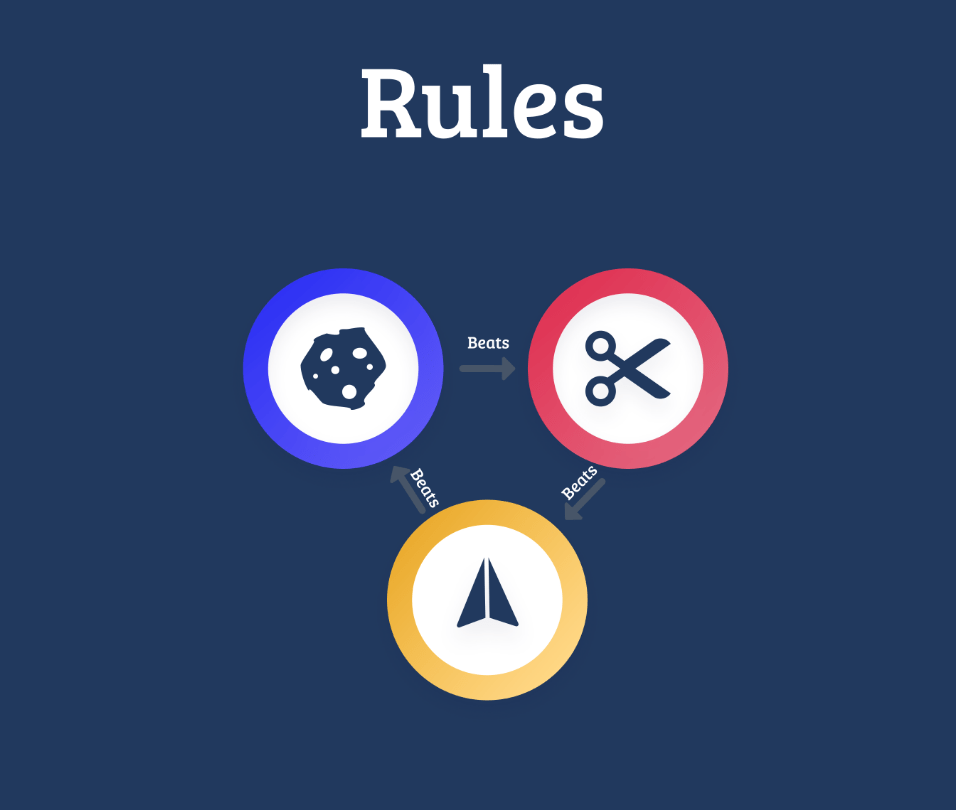In this project, let’s build a Rock Paper Scissors by applying the concepts we have learned till now.
Refer to the image below:
Design Files
Click to view
- Extra Small (Size < 576px) and Small (Size >= 576px)
- Medium (Size >= 768px), Large (Size >= 992px) and Extra Large (Size >= 1200px) – Playing View
- Medium (Size >= 768px), Large (Size >= 992px) and Extra Large (Size >= 1200px) – Game Results View
- Medium (Size >= 768px), Large (Size >= 992px) and Extra Large (Size >= 1200px) – Game Rules View
Set Up Instructions
Click to view
- Download dependencies by running
npm install - Start up the app using
npm start
Completion Instructions
Functionality to be added
The app must have the following functionalities
-
When you click on the Rules button, it should trigger a popup, and rules image should be displayed
-
Initially, the score displayed should be
0 -
The App is provided with
choicesList. It consists of a list of choice objects with the following properties in each choice objectKey Data Type id String imageUrl String -
When any of the three buttons (i.e Rock, Paper, Scissors) is clicked, then the Game Results View should be displayed
-
In the Game Results View, the opponent choice should be generated randomly among these three buttons (i.e Rock, Paper, Scissors)
-
When the Rock button is clicked, then the rock image should be displayed as your choice in the Game Results View
-
When the Paper button is clicked, then the paper image should be displayed as your choice in the Game Results View
-
When the Scissors button is clicked, then the scissors image should be displayed as your choice in the Game Results View
Game Rules
Click to view the Game Rules
-
Game result based on choices
- When your choice is paper and the opponent choice is rock, then the result will be
YOU WON - When your choice is scissors and the opponent choice is rock, then the result will be
YOU LOSE - When your choice is rock and the opponent choice is paper, then the result will be
YOU LOSE - When your choice is scissors and the opponent choice is paper, then the result will be
YOU WON - When your choice is rock and the opponent choice is scissors, then the result will be
YOU WON - When your choice is paper and the opponent choice is scissors, then the result will be
YOU LOSE - When your choice and the opponent choice match, then the result will be
IT IS DRAW
- When your choice is paper and the opponent choice is rock, then the result will be
-
When the result is YOU WON, then the score should be incremented by one
When the result is IT IS DRAW, then there shouldn’t be any change in the score
When the result is YOU LOSE, then the score should be decremented by one
When the PLAY AGAIN button is clicked, then the Playing View should be displayed
Quick Tips
Click to view
-
You can use
Math.random()function to get a random number (float value) in range 0 to less than 1 (0 <= randomNumber < 1)Math.random() -
You can use
Math.floor()function that returns the largest integer less than or equal to a given numberconsole.log(Math.floor(5.95)); // output: 5
Important Note
Click to view
- You can use reactjs-popup for displaying the modal
RiCloseLineicon fromreact iconscan be used for the close button atReact Popup
The following instructions are required for the tests to pass
- Styled Components should be used for styling purposes
- The Page should consist of three HTML button elements with
data-testidattribute values as rockButton, scissorsButton and paperButton respectively - In Game Results View, the page should consist of an HTML image element with alt as your choice and src as URL for your choice image
- In Game Results View, the page should consist of an HTML image element with alt as opponent choice and src as URL for opponent choice image
- Roboto should be applied as
font-familyfor Score value
Resources
Image URLs
- https://assets.ccbp.in/frontend/react-js/rock-paper-scissor/rules-image.png alt should be rules
Colors
Font-families
- Roboto
- Bree Serif
Things to Keep in Mind
- All components you implement should go in the
src/componentsdirectory.- Don’t change the component folder names as those are the files being imported into the tests.
- Do not remove the pre-filled code
- Want to quickly review some of the concepts you’ve been learning? Take a look at the Cheat Sheets.