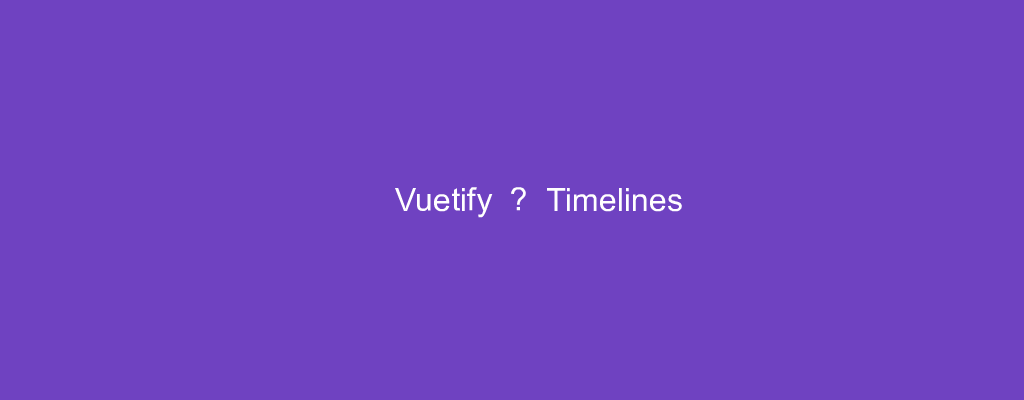Vuetify is a popular UI framework for Vue apps.
In this article, we’ll look at how to work with the Vuetify framework.
Timelines
We can use the v-timeline component to display data chronologically.
For example, we can write:
<template>
<v-timeline :dense="$vuetify.breakpoint.smAndDown">
<v-timeline-item color="purple lighten-2" fill-dot right>
<v-card>
<v-card-title class="purple lighten-2">
<v-icon dark size="42" class="mr-4">mdi-magnify</v-icon>
<h2 class="display-1 white--text font-weight-light">Title 1</h2>
</v-card-title>
<v-container>
<v-row>
<v-col cols="12" md="10">Lorem ipsum dolor sit amet, no nam oblique veritus.</v-col>
<v-col class="hidden-sm-and-down text-right" md="2">
<v-icon size="64">mdi-calendar-text</v-icon>
</v-col>
</v-row>
</v-container>
</v-card>
</v-timeline-item>
<v-timeline-item color="amber lighten-1" fill-dot left small>
<v-card>
<v-card-title class="amber lighten-1 justify-end">
<h2 class="display-1 mr-4 white--text font-weight-light">Title 2</h2>
<v-icon dark size="42">mdi-home-outline</v-icon>
</v-card-title>
<v-container>
<v-row>
<v-col cols="12" md="8">Lorem ipsum dolor sit amet.</v-col>
</v-row>
</v-container>
</v-card>
</v-timeline-item>
<v-timeline-item color="cyan lighten-1" fill-dot right>
<v-card>
<v-card-title class="cyan lighten-1">
<v-icon class="mr-4" dark size="42">mdi-email-outline</v-icon>
<h2 class="display-1 white--text font-weight-light">Title 3</h2>
</v-card-title>
<v-container>
<v-row>
<v-col v-for="n in 3" :key="n" cols="12" md="4">Lorem ipsum dolor sit amet.</v-col>
</v-row>
</v-container>
</v-card>
</v-timeline-item>
</v-timeline>
</template>
<script>
export default {
name: "HelloWorld",
};
</script>
We have the v-timeline component with the v-timeline-item components inside it.
The v-timeline-item has the cards to display the content we want.
The v-card-title has the title.
And v-container has the content.
The right prop makes the entry display to the right of the line.
The left prop makes the entry display to the left of the line.
fill-dot makes the dot filled.
Icon Dots
We can change the dots on the timeline to be icons instead.
For example, we can write:
<template>
<v-timeline align-top :dense="$vuetify.breakpoint.smAndDown">
<v-timeline-item
v-for="(item, i) in items"
:key="i"
:color="item.color"
:icon="item.icon"
fill-dot
>
<v-card :color="item.color" dark>
<v-card-title class="title">Lorem Ipsum Dolor</v-card-title>
<v-card-text class="white text--primary">
<p>Lorem ipsum dolor sit amet.</p>
<v-btn :color="item.color" class="mx-0" outlined>Button</v-btn>
</v-card-text>
</v-card>
</v-timeline-item>
</v-timeline>
</template>
<script>
export default {
name: "HelloWorld",
data: () => ({
items: [
{
color: "red lighten-2",
icon: "mdi-star",
},
{
color: "purple darken-1",
icon: "mdi-book-variant",
},
{
color: "green lighten-1",
icon: "mdi-airballoon",
},
],
}),
};
</script>
We render the items with the v-timeline-item by setting the icon prop to set the icon name to display.
The color prop also changes the color.
Conclusion
We can add a timeline to display items in chronological order