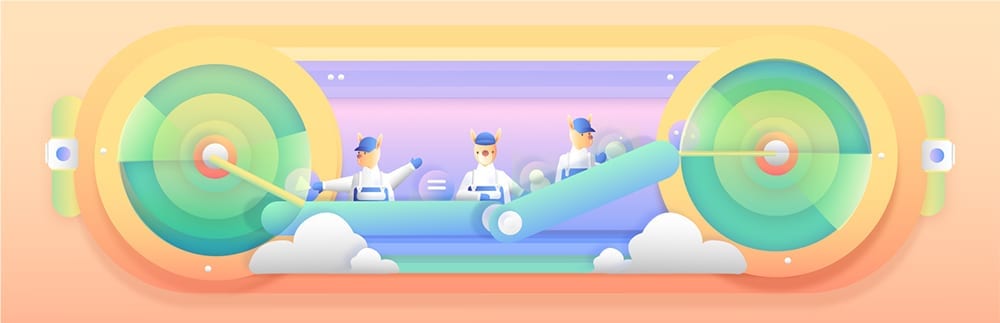Today, we are going to talk about two Plugins you can use for any WordPress migration. We tend to use both depending on the type of migration required. Obviously, migrations can be done manually by downloading the files and database but at times this can end up taker a lot longer than expected.
Our two favourite plugins for website backups and migrations are All-in-One WP Migration and Duplicator – WordPress Migration Plugin.
Before we get started, we just want to point out that we are using the Premium versions of both plugins. Honestly, they are a hell of a lot better than the free versions and well worth the money!
All-in-One WP Migration
With over 3 million WordPress installations as of the time of writing, you can guarantee this is the best plugin to use for any WordPress migration or backup!
So what does this plugin do? It basically generates a .wpress file that you can transfer to another website. To create a backup, install the plugin then navigate to ‘All In One WP Migration’ → ‘Export’. From here you can select ‘Export to’ → ‘File’ which will create the .wpress file to save on to your desktop. This will also keep a backup on the site as well which can be installed in a matter of a few minutes. A pretty awesome plugin if you’re working on updates on a live website or if you want to update the WordPress version and Plugins, making it easier to revert back should it cause any major issues!
The .wpress backup is saved in the following directory; ‘/wp-content/ai1wm-backups’. Let’s say you’re working on a development site and want to migrate it to the ‘live website’. First, you would install WordPress and the database connection, then you would download the .wpress file and upload this file to the new server. On the new server, if you now go to ‘All in One WP Migration → ‘Backup’, you will see the file you have just uploaded as shown below:

From here, hover over the grey icon and click the restore button. Once completed, refresh the page and you will probably be asked to re-login to your WordPress site. First things first, always make sure to go to ‘Settings → Permalinks’ and click ‘Save Changes’. Quite a lot of times, you may notice the homepage is working but the sub-pages are not, re-saving the permalinks is the key trick to fix this issue.
So you’ll probably notice as well that there are quite a few backups on our site. Well, we can revert back to any stage of the website in a matter of minutes if we need to. We can schedule automated backups and even store our backups elsewhere.
If you have a look at their official website (ServMask), you can see there are several different add-ons you can get for this plugin, such as the Dropbox extension, Google Drive extension, URL extension, Multisite extension, FTP extension and various other useful add-ons depending on what software you use.
You don’t need to own all of these, in fact, the ones we purchased are the All In One WP Migration Unlimited Extension and the URL extension.
I’ll go through the above-mentioned add-ons. Firstly, the All In One WP Migration allows you to import large .wpress files to another website, honestly, with this, migrations can be very easy. Without this plugin, there is a cap to the size you can import free of charge which is why it’s a good idea to purchase the add-on. You’d be crazy not to, it pays for itself very quickly! Secondly, the URL extension allows you to make a backup on site-one.co.uk, then copy and paste the URL of the .wpress file and import it to site-two.co.uk. What does this mean exactly? Well, now you no longer need to download the file and re-upload the file to another server, the migration happens from one site to another, pretty sweet huh?
The only downfall to this plugin is if you experience large .wpress files (over 2GB), there may be compatibility issues trying to upload this to your localhost – which we have recently experienced. Some hosts or Softwares have caps to how much you can import, and although there is a way around this, it can be frustrating at times… That is quite rare though – I mean honestly, a WordPress site over 2GB? That screams a lack of maintenance and optimisation in our eyes.
Anyway, we came across a website .wpressfile that was over 3.3GB (I know, crazy!), and we couldn’t get the migration to work and that’s where we came to our secondary option: Duplicator PRO.
Duplicator – WordPress Migration Plugin
So about the Duplicator plugin, the big difference between this and All In One WP Migration is that this creates backups in a very different way. To create a backup, go to ‘Duplicator Pro’ → ‘Packages’ then click ‘Create New’. An awesome feature with this plugin is the customisation you have over the backups that are made. For example, you can archive only the Database, Enable File Filters and even deselect certain files you don’t wish to migrate to make the package a lot smaller.
Before we discuss any further, we just thought that we should mention that Duplicator Pro (Snap Creek) is a premium plugin, but also has a free version in which you can download for the WordPress Plugins Directory. The free plugin is great, but for regular developers that make quite a lot of migrations, it’s always beneficial to purchase the premium version. As we mentioned before, the plugin will pay for itself very quickly depending on the amount of workload that you have.
Okay, getting back into it, so you’ve made your backup… awesome!
What you can do now is download the two files for your migration, this will be an installer.php file and a 20200330_website_name_1d076f4e32271a989361_20200330102653_archive.daf depending on the migration type that you choose. The key difference between this plugin and All In One WP Migration is that you don’t actually need to have a WordPress website in place in order to import the website. All you need is a database connection and the two above files. From there, you can go to your-website.com/installer.php, add the database connection, run the import and boom; your website is up and running just like that!
That being said, there have been times where backups have failed for one reason or another. Sometimes, we have found that by going to ‘Duplicator Pro’ → ‘Settings’ → ‘Package’ tab, then changing the ‘Archive Engine’ to ‘DupArchive’ fixes that problem. I mean, sometimes we even check this option first before creating the package.
It goes without saying that this plugin is also an awesome plugin for backups and website migrations. Whether it is from site-to-site or site-to-localhost, both are equally great tools for the job.
Conclusion
So you might be wondering why we mentioned All In One WP Migration before Duplicator Pro right? Well, that’s just our first tool to go to in most migrations. Should this fail the job, we then switch over to Duplicator Pro. There are other tools on the market and ways and means to do this without a plugin but why over-complicate something when there are great time-saving tools that do the job perfectly for you in a quick and precise manner?
We’ve done a lot of manual backups by downloading files and databases and importing it to a live website, 95% without any problems at all. But on occasion, especially when you are using Theme Templates, you might find the website transfers but there are a lot of errors, especially when it comes to the database. Okay, within the database there is a fair bit of JSON code and often if you are using techniques like a find and replace of ‘oldsite.com’ to ‘newwebsite.com’, you might soon realise that the transfer has not moved over as you expected. The reason this happens (to put it in layman’s terms) is that ‘oldsite.com’ contains only 12 characters, whereas ‘newwebsite.com’ is 14 characters. With JSON, it needs to know how many characters a string has, so changing the URL’s is all good and well but it’s not smart enough to change ’12 characters’ to ’14 characters’ unless you have the patience to do this manually or have some killer script you’re not telling people about.
The great thing about the two plugins we have been talking about is that they take care of these things automatically! Very rarely have we come across a migration using one of these tools where it didn’t look like an exact replica of the website we were migrating it from. Pretty sweet right?
What are you waiting for? Get these two fantastic plugins downloaded and you’ll never fear a migration again!
Did you love this post? Have you used any of these two plugins before? Let us know your experience in the comments below.