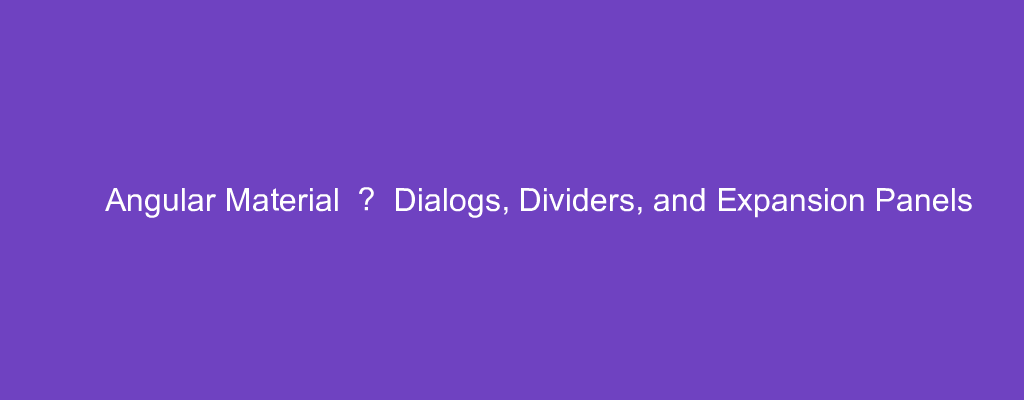Angular Material is a popular UI framework based on Material Design for Angular.
In this article, we’ll look at how to use Angular Material into our Angular project.
Dialog
Angular Material has a dialog component.
For example, we can write:
app.module.ts
import { BrowserModule } from '@angular/platform-browser';
import { NgModule } from '@angular/core';
import { AppRoutingModule } from './app-routing.module';
import { AppComponent } from './app.component';
import { BrowserAnimationsModule } from '@angular/platform-browser/animations';
import { MatDialogModule } from '@angular/material/dialog';
import { MatButtonModule } from '@angular/material/button'
@NgModule({
declarations: [
AppComponent
],
imports: [
BrowserModule,
AppRoutingModule,
BrowserAnimationsModule,
MatDialogModule,
MatButtonModule
],
providers: [],
bootstrap: [AppComponent]
})
export class AppModule { }
app.component.ts
import { Component } from '@angular/core';
import { MatDialog } from '@angular/material/dialog';
@Component({
selector: 'dialog-content-example-dialog',
template: 'hello world',
})
export class DialogContentExampleDialog {}
@Component({
selector: 'app-root',
templateUrl: './app.component.html',
styleUrls: ['./app.component.css']
})
export class AppComponent {
constructor(public dialog: MatDialog) {}
openDialog() {
const dialogRef = this.dialog.open(DialogContentExampleDialog);
dialogRef.afterClosed().subscribe(result => {
console.log(`Dialog result: ${result}`);
});
}}
app.component.html
<div>
<button mat-button (click)="openDialog()">Open dialog</button>
</div>
We add the MatDialogModule to let us add the dialog.
The MatButtonModule lets us add a button.
In the AppComponent , we inject the dialog.
Then in the openDialog method, we call dialog.open to open the dialog.
Divider
We add the mat-divider component to add a divider into our template to separate different elements.
For example, we can write:
import { BrowserModule } from '[@angular/platform-browser](https://medium.com/r/?url=http%3A%2F%2Ftwitter.com%2Fangular%2Fplatform-browser "Twitter profile for @angular/platform-browser")';
import { NgModule } from '@angular/core';
import { AppRoutingModule } from './app-routing.module';
import { AppComponent } from './app.component';
import { BrowserAnimationsModule } from '@angular/platform-browser/animations';
import { MatDividerModule } from '[@angular/material](https://medium.com/r/?url=http%3A%2F%2Ftwitter.com%2Fangular%2Fmaterial "Twitter profile for @angular/material")/divider';
import { MatListModule } from '@angular/material/list'
@NgModule({
declarations: [
AppComponent
],
imports: [
BrowserModule,
AppRoutingModule,
BrowserAnimationsModule,
MatDividerModule,
MatListModule
],
providers: [],
bootstrap: [AppComponent]
})
export class AppModule { }
app.component.html
<div>
<mat-list>
<mat-list-item>Item 1</mat-list-item>
<mat-divider></mat-divider>
<mat-list-item>Item 2</mat-list-item>
<mat-divider></mat-divider>
<mat-list-item>Item 3</mat-list-item>
</mat-list>
</div>
We imported the MatDividerModule and MatListModule to let us add the mat-divider component into the mat-list component.
This will add a line between the items.
Expansion Panel
We can add an expansion panel to show an accordion.
For example, we can write:
app.module.ts
import { BrowserModule } from '@angular/platform-browser';
import { NgModule } from '@angular/core';
import { AppRoutingModule } from './app-routing.module';
import { AppComponent } from './app.component';
import { BrowserAnimationsModule } from '@angular/platform-browser/animations';
import { MatExpansionModule } from '@angular/material/expansion';
import { MatFormFieldModule } from '@angular/material/form-field';
import { MatButtonModule } from '@angular/material/button';
import { MatDatepickerModule } from '@angular/material/datepicker';
import { MatNativeDateModule } from '@angular/material/core';
import { MatInputModule } from '@angular/material/input';
import { MatIconModule } from '@angular/material/icon';
@NgModule({
declarations: [
AppComponent
],
imports: [
BrowserModule,
AppRoutingModule,
BrowserAnimationsModule,
MatExpansionModule,
MatButtonModule,
MatFormFieldModule,
MatDatepickerModule,
MatNativeDateModule,
MatInputModule,
MatIconModule
],
providers: [],
bootstrap: [AppComponent]
})
export class AppModule { }
app.component.html
<div>
<div class="example-action-buttons">
<button mat-button (click)="accordion.openAll()">Expand All</button>
<button mat-button (click)="accordion.closeAll()">Collapse All</button>
</div>
<mat-accordion class="example-headers-align" multi>
<mat-expansion-panel>
<mat-expansion-panel-header>
<mat-panel-title>
Personal data
</mat-panel-title>
<mat-panel-description>
Type your name and age
<mat-icon>account_circle</mat-icon>
</mat-panel-description>
</mat-expansion-panel-header>
<mat-form-field>
<mat-label>Name</mat-label>
<input matInput>
</mat-form-field>
</mat-expansion-panel>
<mat-expansion-panel disabled>
<mat-expansion-panel-header>
<mat-panel-title>
Destination
</mat-panel-title>
<mat-panel-description>
Type the country name
<mat-icon>map</mat-icon>
</mat-panel-description>
</mat-expansion-panel-header>
<mat-form-field>
<mat-label>Country</mat-label>
<input matInput>
</mat-form-field>
</mat-expansion-panel>
<mat-expansion-panel>
<mat-expansion-panel-header>
<mat-panel-title>
Day of the trip
</mat-panel-title>
<mat-panel-description>
Inform the date you wish to travel
<mat-icon>date_range</mat-icon>
</mat-panel-description>
</mat-expansion-panel-header>
<mat-form-field>
<mat-label>Date</mat-label>
<input matInput [matDatepicker]="picker" (focus)="picker.open()"
readonly>
</mat-form-field>
<mat-datepicker #picker></mat-datepicker>
</mat-expansion-panel>
</mat-accordion>
</div>
We add the mat-expansion-panel into the mat-accordion component to form an accordion.
The expansion panels have the mat-expansion-panel-header to add the header.
mat-panel-title has the title.
mat-panel-description has the description.
Conclusion
We can add dialogs, dividers and accordions with Angular Material.