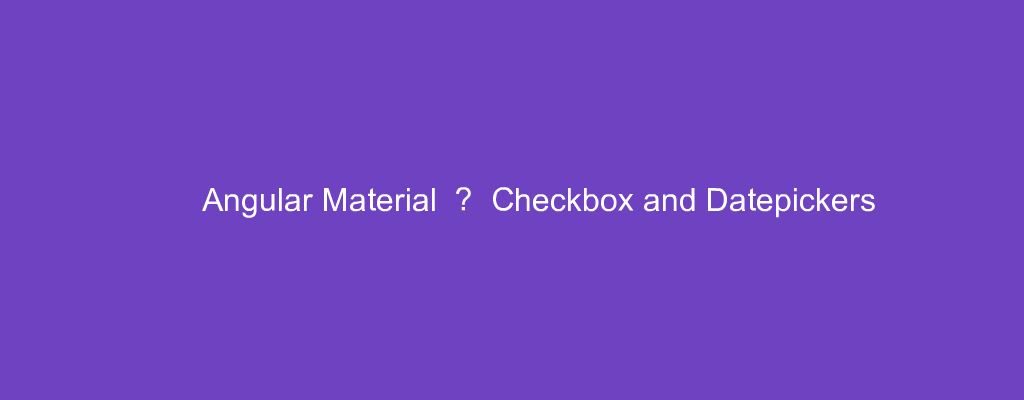Angular Material is a popular UI framework based on Material Design for Angular.
In this article, we’ll look at how to use Angular Material into our Angular project.
Checkbox
We can add checkboxes with Angular Material.
For example, we can write:
app.module.ts
import { BrowserModule } from '@angular/platform-browser';
import { NgModule } from '@angular/core';
import { AppRoutingModule } from './app-routing.module';
import { AppComponent } from './app.component';
import { BrowserAnimationsModule } from '@angular/platform-browser/animations';
import { MatCheckboxModule } from '@angular/material/checkbox';
@NgModule({
declarations: [
AppComponent
],
imports: [
BrowserModule,
AppRoutingModule,
BrowserAnimationsModule,
MatCheckboxModule
],
providers: [],
bootstrap: [AppComponent]
})
export class AppModule { }
app.component.ts
import { Component } from '@angular/core';
@Component({
selector: 'app-root',
templateUrl: './app.component.html',
styleUrls: ['./app.component.css']
})
export class AppComponent {
checked = false;
indeterminate = false;
disabled = false;
constructor() { }
}
app.component.html
<div>
<section class="example-section">
<mat-checkbox class="example-margin" [(ngModel)]="checked">Checked
</mat-checkbox>
<mat-checkbox class="example-margin" [(ngModel)]="indeterminate">
Indeterminate</mat-checkbox>
</section>
</div>
We added the MatCheckboxModule and then add the variables to bind the checked values of the checkbox to with ngModel .
Chips
We can add chips to add small containers for some short information.
For example, we can write:
app.module.ts
import { BrowserModule } from '@angular/platform-browser';
import { NgModule } from '@angular/core';
import { AppRoutingModule } from './app-routing.module';
import { AppComponent } from './app.component';
import { BrowserAnimationsModule } from '@angular/platform-browser/animations';
import { MatChipsModule } from '@angular/material/chips';
@NgModule({
declarations: [
AppComponent
],
imports: [
BrowserModule,
AppRoutingModule,
BrowserAnimationsModule,
MatChipsModule
],
providers: [],
bootstrap: [AppComponent]
})
export class AppModule { }
app.component.html
<div>
<mat-chip-list aria-label="Fish selection">
<mat-chip>One fish</mat-chip>
<mat-chip>Two fish</mat-chip>
<mat-chip color="primary" selected>Primary fish</mat-chip>
<mat-chip color="accent" selected>Accent fish</mat-chip>
</mat-chip-list>
</div>
We add the MatChipsModule to add the chips.
Then in the template, we add the mat-chip-list component as the container for chips.
mat-chip is the chip.
Datepicker
Angular Material comes with a date picker.
app.module.ts
import { BrowserModule } from '@angular/platform-browser';
import { NgModule } from '@angular/core';
import { AppRoutingModule } from './app-routing.module';
import { AppComponent } from './app.component';
import { BrowserAnimationsModule } from '@angular/platform-browser/animations';
import { MatDatepickerModule } from '@angular/material/datepicker';
import { MatNativeDateModule } from '@angular/material/core';
import { MatFormFieldModule } from '@angular/material/form-field';
import { MatButtonModule } from '@angular/material/button';
import { MatInputModule } from '@angular/material/input';
@NgModule({
declarations: [
AppComponent
],
imports: [
BrowserModule,
AppRoutingModule,
BrowserAnimationsModule,
MatDatepickerModule,
MatNativeDateModule,
MatFormFieldModule,
MatButtonModule,
MatInputModule
],
providers: [],
bootstrap: [AppComponent]
})
export class AppModule { }
app.component.html
<div>
<mat-form-field class="example-full-width" appearance="fill">
<mat-label>Choose a date</mat-label>
<input matInput [matDatepicker]="picker">
<mat-datepicker #picker></mat-datepicker>
</mat-form-field>
<button mat-raised-button (click)="picker.open()">Open</button>
</div>
We imported the MatDatepickerModule , MatNativeDateModule , MatFormfieldModule , MatButtonModule , and MatInputModule to so that we can add the date picker into our app.
In the template, we add the mat-form-field to use as the date picker container,.
mat-label has the label.
input has the input.
mat-datepicker has the date picker.
Also, we have a button to call picker.open() to open the date picker.
Conclusion
We can add a checkbox and date picker with Angular Material.